Backup and Files Preferences
ATX has an Automatic Backup Preference that is enabled by default when ATX is installed. All your returns are automatically backed up whenever they are closed. With each return, ATX also backs up e-files, bank product information, Fixed Asset (FAM) data, and any PDF attachments. In addition, ATX backs up data in the Company Manager, Payer Manager, Preparer/ERO Manager, and Billing Manager two minutes after the last change is made or when the manager is closed.
Reset Defaults is disabled on the Backup and Files tab. Default Backup To: and File Storage Location: paths can be reset by simply browsing to X:\ProgramData\CCH Small Firm Services\ATX 2014 Server\ATX 2014 Backup (Backup location) or X:\ProgramData\CCH Small Firm Services\ATX 2014 Server\ATX 2014 Files (File Storage location). X = the drive where ATX is installed.
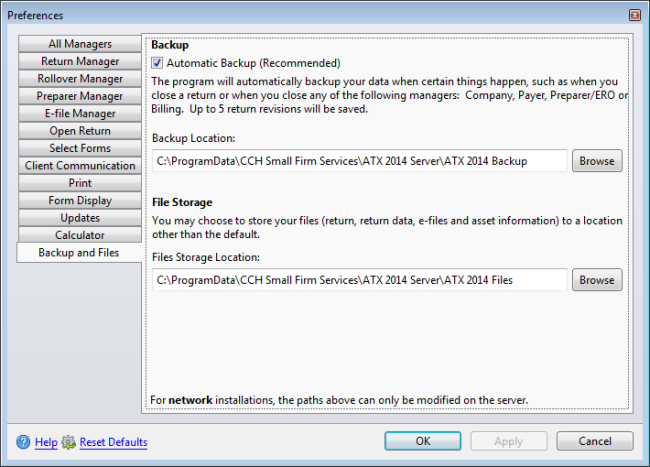
Preferences dialog box (Backup tab)
What Data is backed up as part of Automatic Backup?
The Automatic Backup feature backs up the following:
|
Automatic Backup Items |
Backup Frequency (if Automatic Backup preference remains selected) |
Where is it Backed Up? |
|---|---|---|
|
Returns |
When the return is closed. |
In the system Backups folder |
|
Companies |
Two minutes after the last change is made in the manager; or, when the manager is closed. |
Companies sub-folder created under Backups folder |
|
Payers |
Two minutes after the last change is made in the manager; or, when the manager is closed. |
Payers folder created under Backups folder |
|
Preparer/EROs |
Two minutes after the last change is made in the manager; or, when the manager is closed. |
Preparers folder created under Backups folder |
|
Billing Information |
Two minutes after the last change is made in the manager; or, when the manager is closed. |
ATXFormRates and HourlyRates folders under Backups folder |
Backed up return data can be restored to your system using the Restore Returns function. See Restoring Returns.
Where are backups stored?
By default, your backup data is stored on the C:\ drive of either your stand-alone machine or your network server, depending on your installation type.
IMPORTANT: We strongly recommend that all Admin users change the default backup location to a permanent location (e.g. another drive) that is not on the stand-alone computer or network. This will protect backup information from being lost if you have a computer or server failure. While you should never use a flash drive as your primary backup device, you can use an external hard drive for your backups if you leave it permanently attached to your stand-alone system or network server. The default backup location can be changed via the Backup and Files Preferences or, for manual backups, the default location can be changed in the Admin Console.
Saving Selected Returns to a Specific Location
To save specific returns to a specific location, use the Export feature. See Exporting Returns.
See Also: